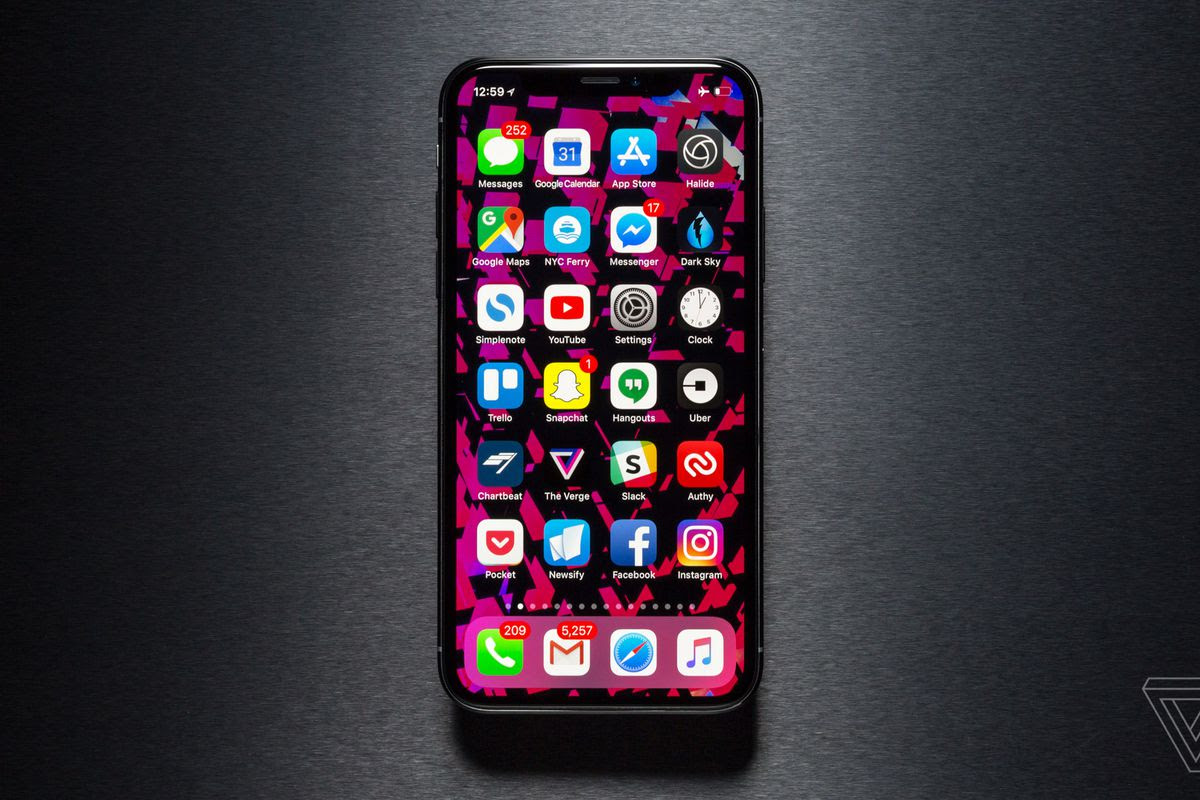
It is very important to backup your phones just in case something happens, the phone could get stolen, it could crash or get damaged. Backing up your phone can save you a lot of headache. The only thing that most people worry about when a phone get’s damaged is how to recover all the data such as pictures, videos, music, contacts etc. In this post I will be showing you how to save all your data. There are two ways to backup your data if you use iPhone, the first is iCloud backup while the second method is iTunes backup.
Option 1: iCloud backup
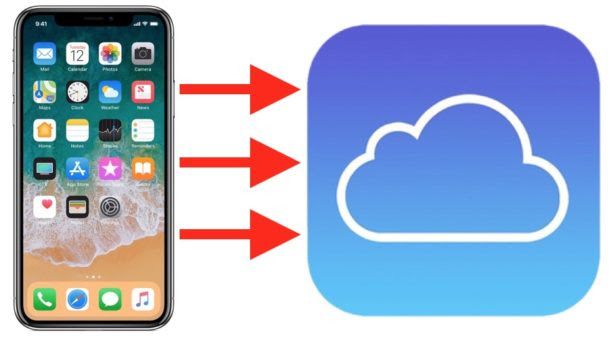
iCloud is so simple and easy to use. When you sign in, you get 5GB of iCloud storage for free. But you know that’s a ridiculous storage space in 2018 where you have phones will 64GB, 128GB etc and it will not be enough back up your entire 16, 32 or 64GB iPhone . If you’re willing to pay a subscription fee of $1 a month, you could upgrade to 50GB of storage. You can even upgrade further to 200GB for $3 and 2TB for $10 per month, quite expensive. This saves everything on your iPhone including the settings, apps and most importantly,music, photos and videos.
How to set up iCloud:
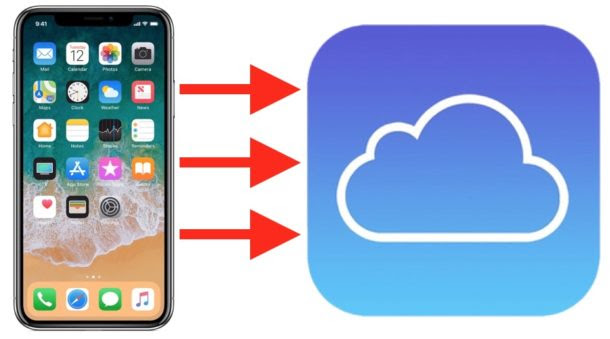
1. Connect your device to a Wi-Fi or mobile network. Preferably 3G or 4G network.
2. Go to Settings > [your name], and tap iCloud. If you’re using iOS 10.2 or earlier, go to Settings, then scroll down and tap iCloud.
3. Tap iCloud Backup. If you’re using iOS 10.2 or earlier, tap Backup. Make sure that iCloud Backup is turned on.
4. Tap Back Up Now. Stay connected to your Wi-Fi or mobile network until the process completes.
To check progress and confirm that the backup is successful: Go to Settings > [your name] > iCloud > iCloud Backup. Under Back Up Now, you’ll see the date and time of your last backup.
Option 2: iTunes backup
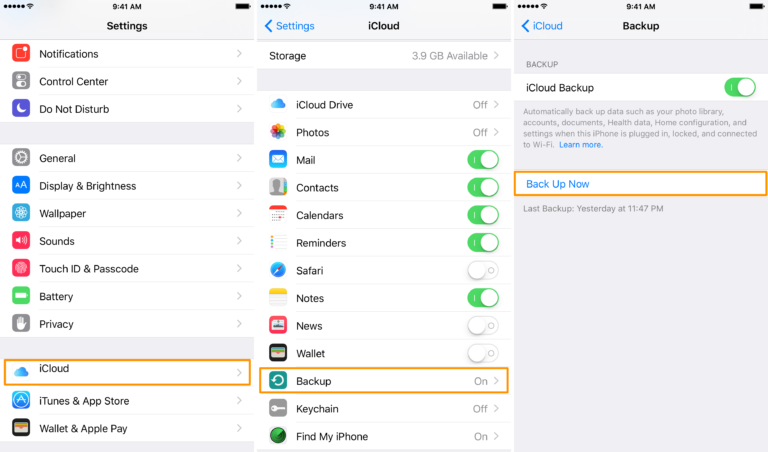
iTunes lets you store as much data as you want for free, and it’s only for iPhones of course. The biggest downside, you have to do it all manually:
1. Open iTunes and connect your iPhone to your computer.
2. A message will pop up, asking if you want to Trust This Computer, tap “trust” or “allow.”
3. Select your iPhone when it appears in the sidebar of iTunes.
4. Click Back Up Now.
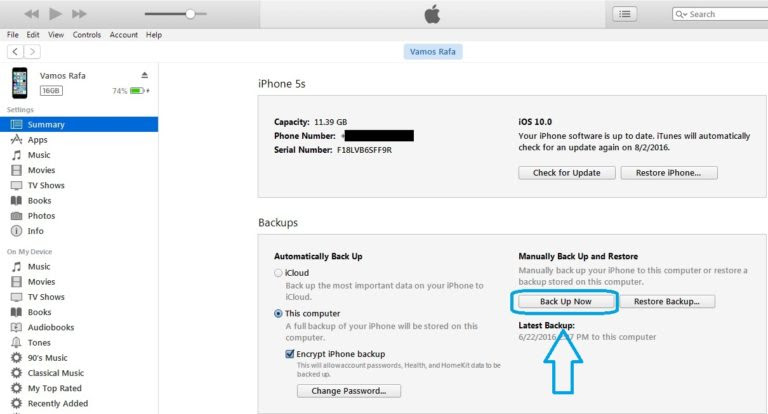
The main advantage of iTunes is that it has free unlimited storage and saves everything on your phone.
We appreciate you for reading On baze360, but we think it will be better you like our facebook fanpage and also follow us on twitter below.
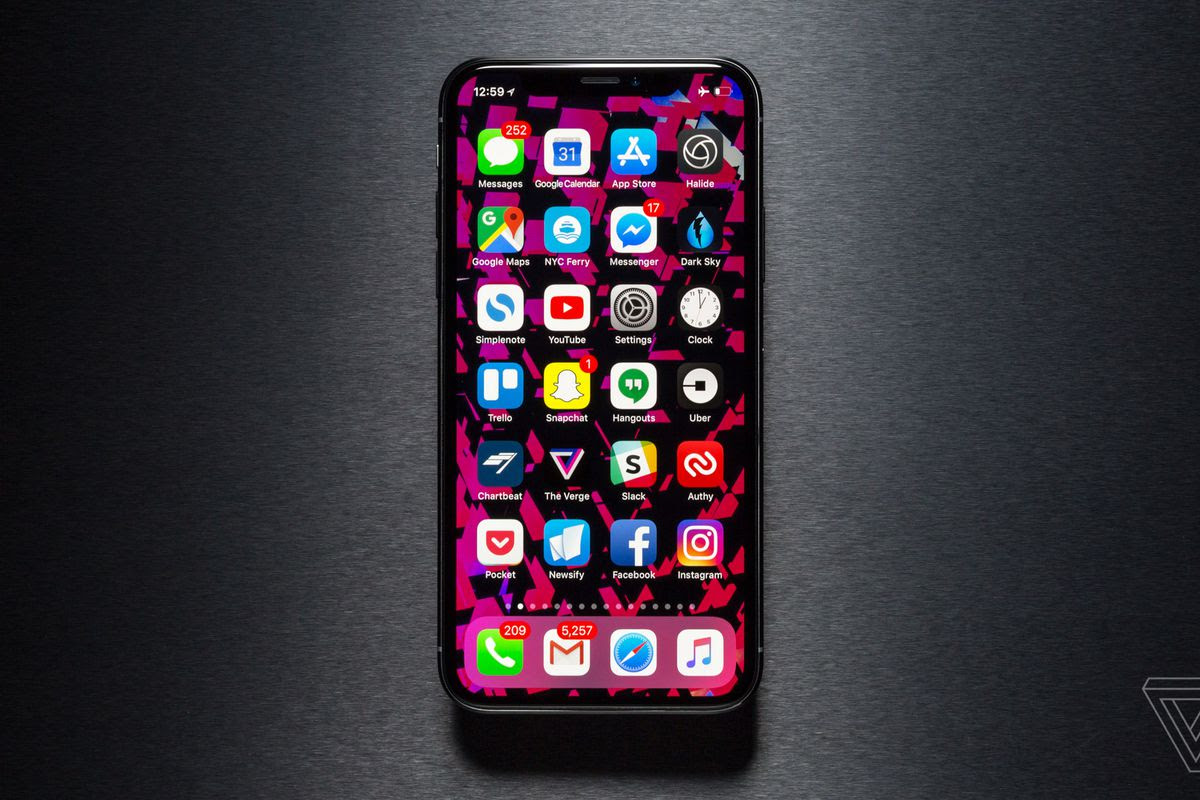 Title
Title :
How To Backup Your Iphone On Icloud And Itunes (screenshots)
Description : It is very important to backup your phones just in case something happens, the phone could get stolen, it could crash or get damaged. Backin...
Rating :
5

